To edit the stock information of a product in Vetocare, first navigate to "Products". Then select the product which inventory settings you want to edit.
Now you can see the "stock" window, this is 1 of the ways the stock system is kept up to date.

To manage the stock settings of a product, press "Edit".
Now you see a window with different options:
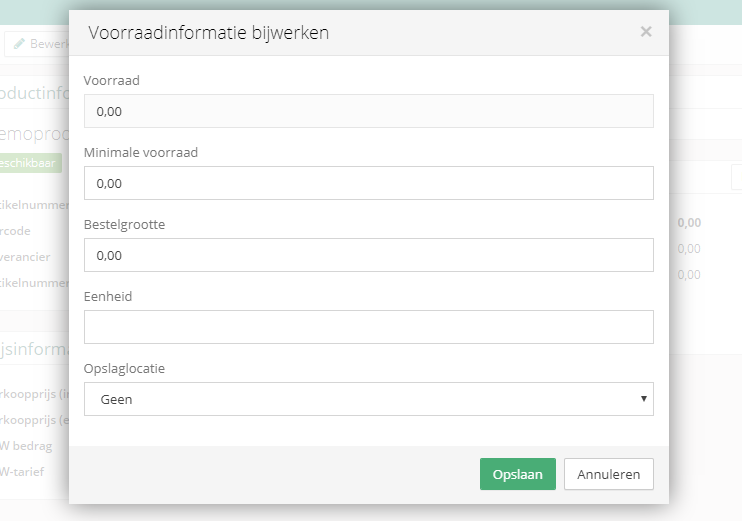
Stock The current stock of the product. This can only be adjusted by entering a "Mutation". Click here to learn how to apply a stock adjustment.
Minimum stock The minimum stock of the product. If the current stock becomes less than the minimum stock, the number of the current stock turns red to indicate that there is a shortage of stock. If the minimum stock has not been reached then an indicator will appear in the product overview with "Stock low".
Order size Here you can indicate the fixed order size.
Unit Here you can indicate whether it concerns, for example, a dot, box or jar of a certain product.
Storage location The location where this product is stored. This can for example be a warehouse, cupboard or drawer.
