When managing products in Vetocare, you can add a storage location to easily see where certain products are stored. Of course you also want to add storage locations to your Vetocare in order to be able to easily select storage locations in the future.
To manage your storage locations, go to "Manage storage locations" under "Products" in your Vetocare settings.
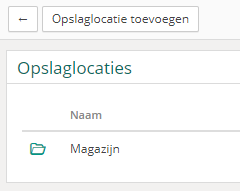
As you can see, you immediately have an overview of all your saved storage locations. If you have not yet added storage locations to your Vetocare, there will be no storage locations available yet. If you add a product in that case, the only choice at storage location will be "None".
To add a new storage location to your Vetocare, press the "Add storage location" button.
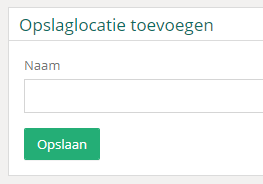
You only have to enter the name of the storage location. Finally, don't forget to press "Save" to add the new storage location to your Vetocare.
Now that the new storage location has been added, you can set the storage location when managing products. This is very useful for a good overview!
Delete storage location
It can happen that a certain storage location no longer exists and therefore cannot apply, you would naturally like to delete this.
To delete a storage location in Vetocare, go to the page of the storage location. Now all you have to do is press "Delete". You will be asked again if you really want to delete the storage location, just to be sure. If you have confirmed this question, the storage location will be removed from your Vetocare.
