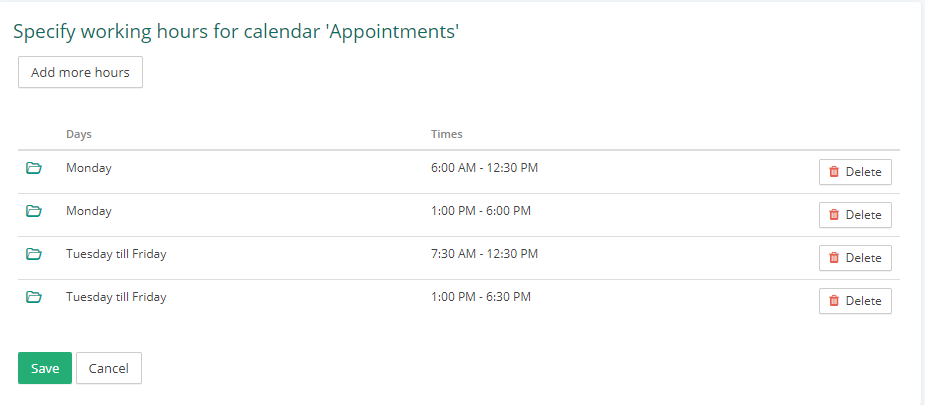In Vetocare it is possible to use multiple calendars. This way you can keep your calendar organized. For example, you could create an calendar per employee or room. To use multiple calendars, go to the "Settings" and choose the "Manage calendars" option under the heading "Calendar".
Add calendar
To add a calendar, click the "Add Calendar" button at the top. In the screen that appears, you can name this calendar and indicate the position that this calendar has. The position of a calendar is the order in which the calendars are shown in "Calendar".
Rename calendar
To rename a calendar, type in the desired name in the text field of the calendar you want to rename. After this, all you have to do is press "Save".
Customize order
To change the order of calendars, drag the calendar from its current position to the desired position in the list. After this, save this adjustment by pressing "Save".
Delete calendar
To delete a calendar, press the delete button next to the calendar you want to delete. You will see a confirmation, because all the appointments on that calendar will be lost. If Delete is pressed in the confirmation, the calendar and appointments of this calendar will be deleted.
Manage working hours
It is also possible to manage working hours on a calendar basis. Working hours are indicated in the calendar by white timeslots when it is within working hours and dark timeslots when it is outside of working hours.
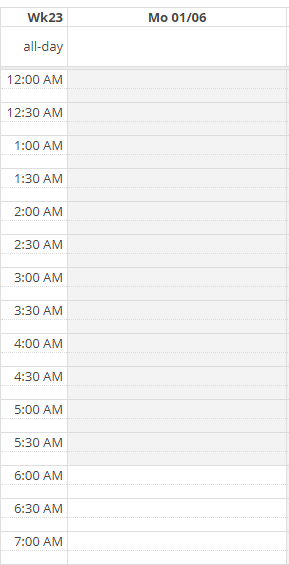
Working hours can be managed by pressing the "Manage Working Hours" button. Here you can specify the working hours per day. You can even specify breaks, which you do by splitting the day up into time windows that indicate when you are working.